Filter & Sorting
Sorting with Headers
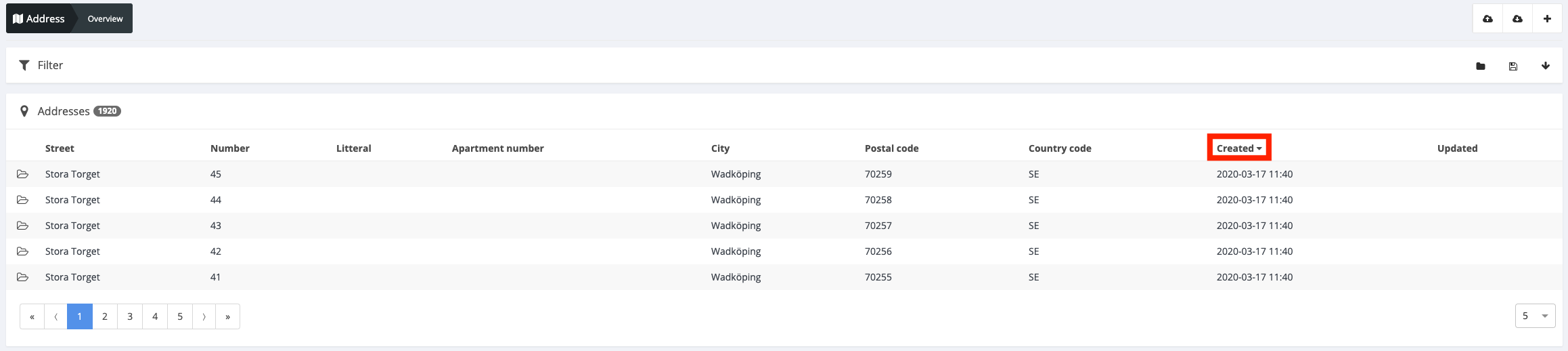
Fields that are sortable will display a pointer when you hover over them. To sort the data, click on the header you wish to sort by (as highlighted in red). An arrow will then appear next to the header, indicating the sort order of the column.
Filtering with Keywords�
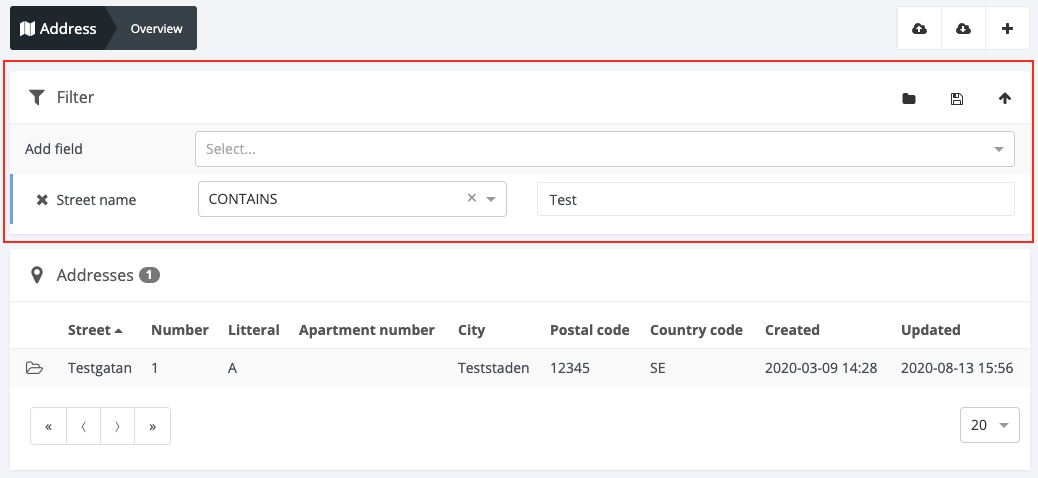
The filter section on an overview page can take one of the following forms:
- Fixed buttons for specific fields
- Free text inputs for specific fields
- A combination of a dropdown to select the field and another dropdown to select the filter type for that field
Typically, an overview will feature either the third variant or the first two, but not all three together.
When utilizing the third variant, a dropdown menu presents a selection of available fields for filtering. Note that there may be more filterable fields than those represented as columns in the overview, with Attributes configured on the object type being a common example.
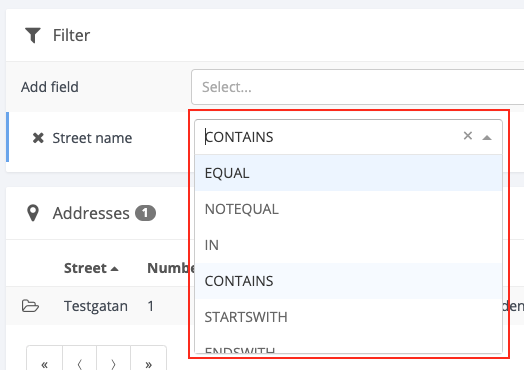
Once a field is selected, you can choose the filtering type from a dropdown menu:
- EQUAL: Case sensitive exact match of the field value
- NOTEQUAL: The field value must not exactly match
- IN: Exact match of one of the provided comma-separated values
- CONTAINS: Case insensitive match of the provided value anywhere in the field
- STARTSWITH: Case sensitive match of the start of the field
- ENDSWITH: Case sensitive match of the end of the field
- ISNULL: The field is set to NULL
- ISNOTNULL: The field is not set to NULL
NULL signifies the complete absence of any entry or data, not even an empty
space. Think of it as a placeholder for 'information not provided' rather than a
blank space, which would imply an empty input was given.
Filters remain active until they are explicitly cleared. This means users can navigate away from the page and return later to the same subset of data.
Filters can also be saved for future use by clicking the save icon in the top right corner of the Filter box. To reuse a saved filter, click the Folder icon in the top right corner and select the desired filter by name.