Labels
Labels are textual signifiers that can be attached to most objects within the system, serving not only as a versatile tool for grouping objects or providing additional information about them but also enhancing searchability. They enable users to efficiently locate objects based on associated labels, such as identifying a switch's role within a network architecture (Core, Distribution, Access) or verifying an address's installation and validation by a technician.
This searchability feature makes labels an indispensable component for navigating the system's vast array of objects, facilitating quick access and organization.
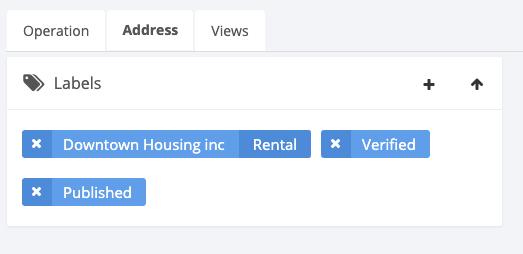
Add existing Label
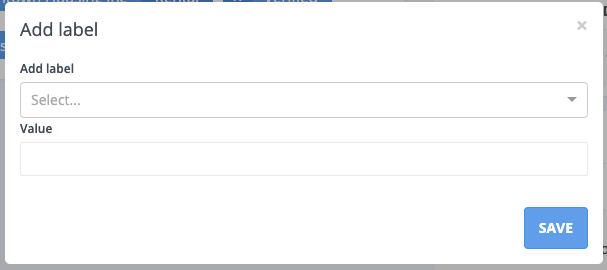
To append a label to an object:
- Click the plus sign (+) located at the top right corner of the Labels box.
- A modal dialog will appear, featuring a dropdown select box for choosing the label and a text box for an optional value.
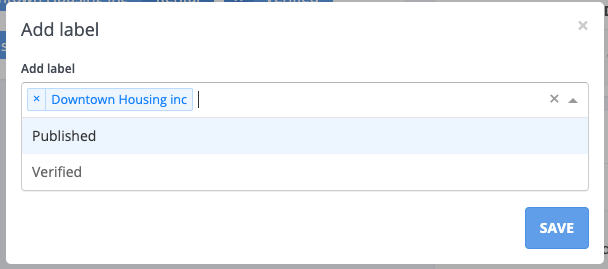
- To add a value to the label, enter it in the text box labeled "Value".
- Finalize the addition by clicking the "Save" button.
Add new Label
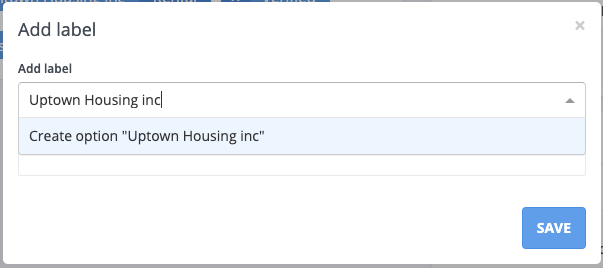
Users with the appropriate permissions can create new labels directly within the Add Label modal dialog by:
- Typing a new label name. If it doesn't match any existing labels, the dropdown menu will offer the option to "Create option" followed by the entered text.
Multiple Labels
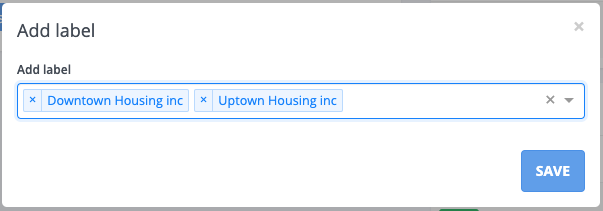
It is possible to select multiple labels from the dropdown menu. However, when multiple labels are selected, the "Value" field will be disabled.