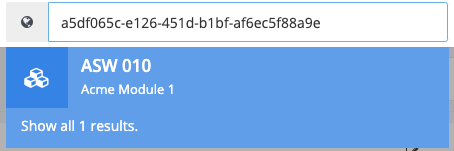Searching
The Flow search engine enables users to swiftly locate necessary information or entities by inputting keywords or strings that identify what they are seeking. This search engine indexes most objects within the Flow system, offering a rapid and efficient method for finding and navigating to any object from anywhere within the system.
Basic Searching
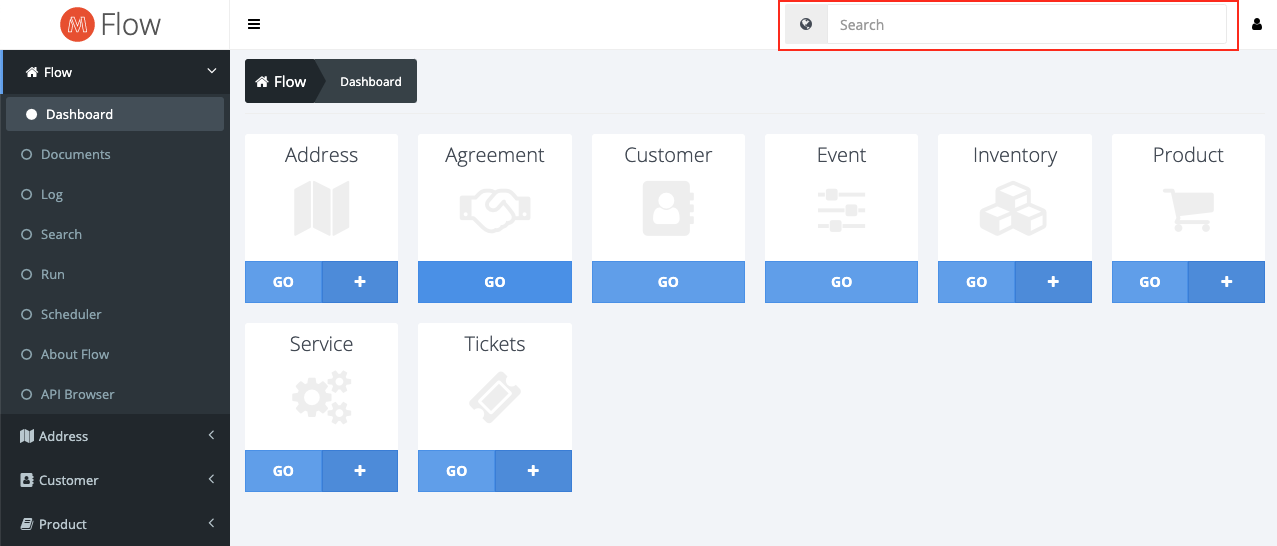
To initiate a search, navigate to the search box, which is consistently available throughout the system. This box is highlighted in red for easy identification.
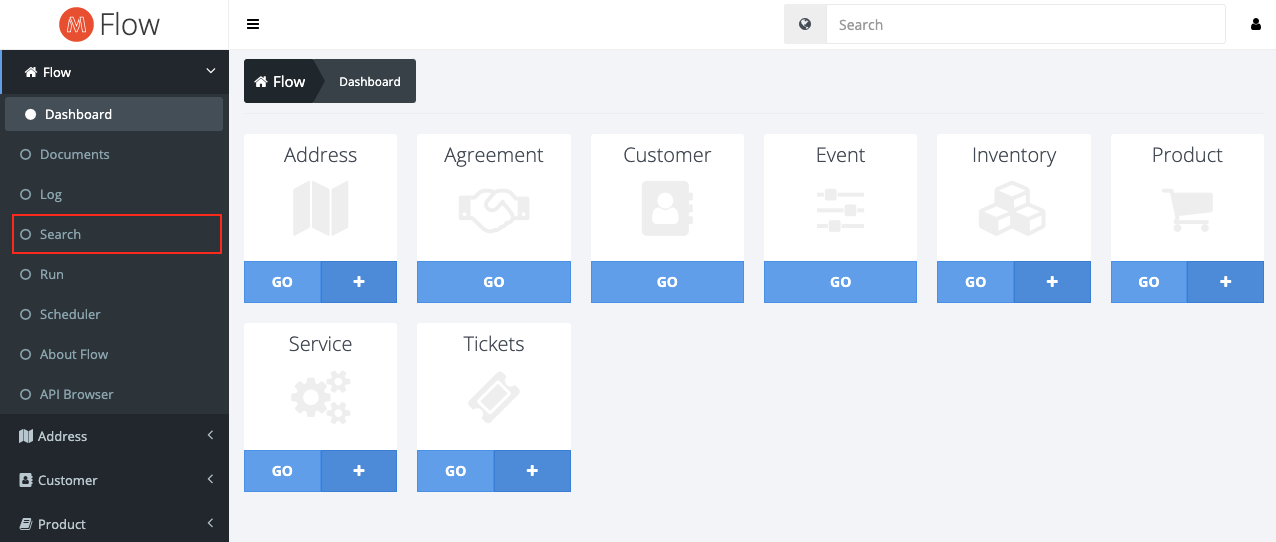
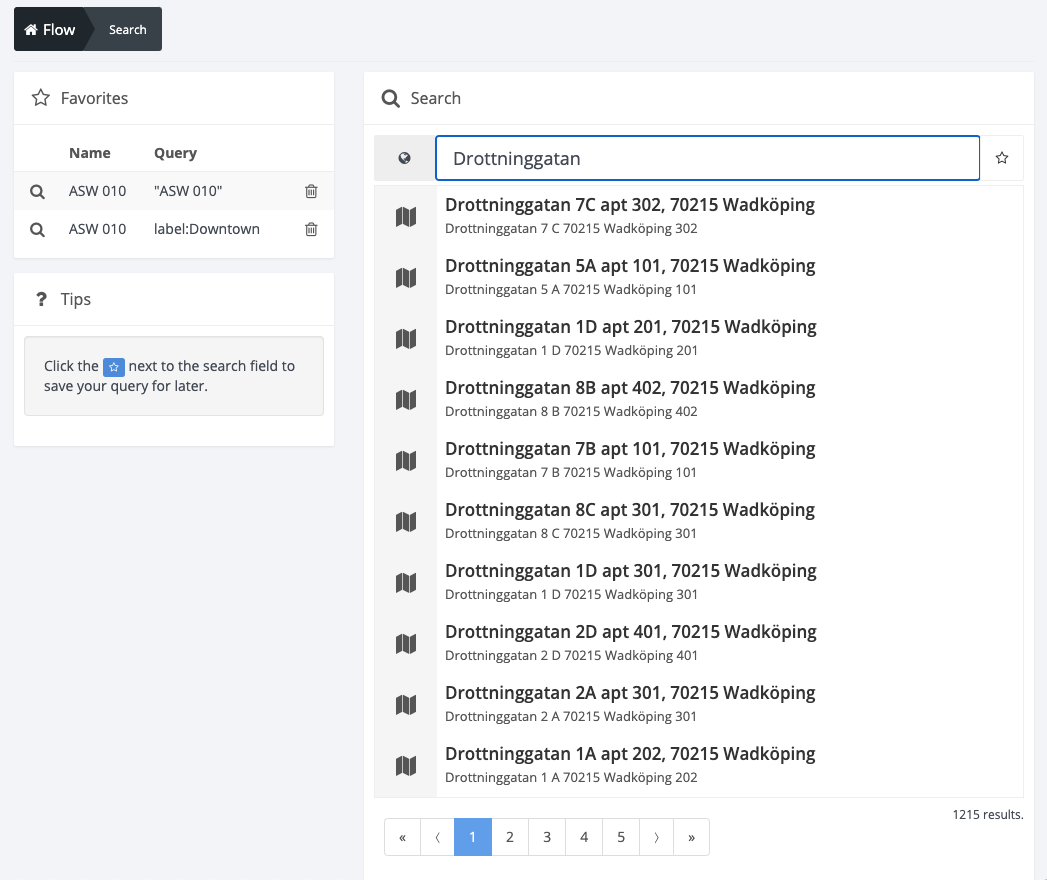
In the left menu, an option to open the search view is available. This view displays paginated results for common search terms, with a pagination tool at the bottom of the results for easy navigation through search outcomes.
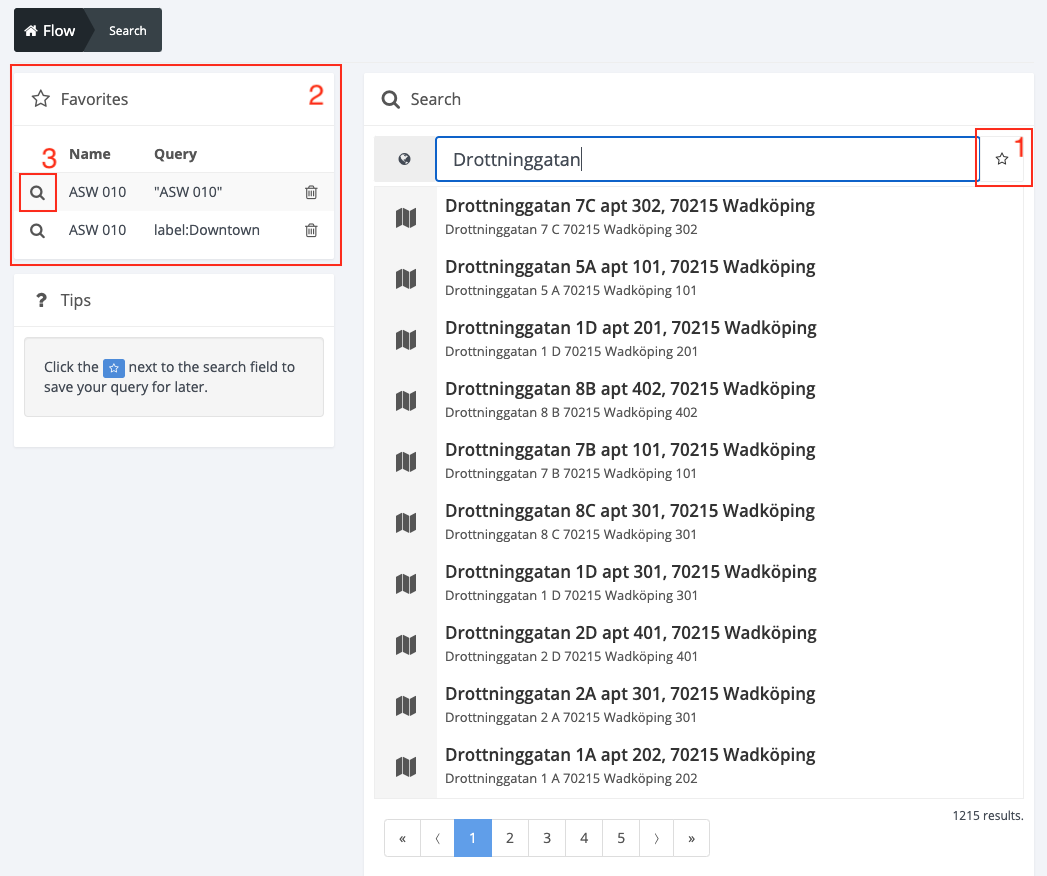
It's also possible to save a search for future use, especially for complex queries involving multiple search terms. By clicking the star icon next to the search input box, a modal dialog opens, allowing you to name the search for easy identification later. Saved searches are then accessible in the "Favorites" box on the left side of the view.
To utilize a saved search again, simply click on the magnifying glass icon.
Example: Finding an Address
If you know the exact address, typing it into the search box will immediately suggest it. For partial information, input what you know, separating each piece of information with a space, e.g., “Demogatan 11 58585".
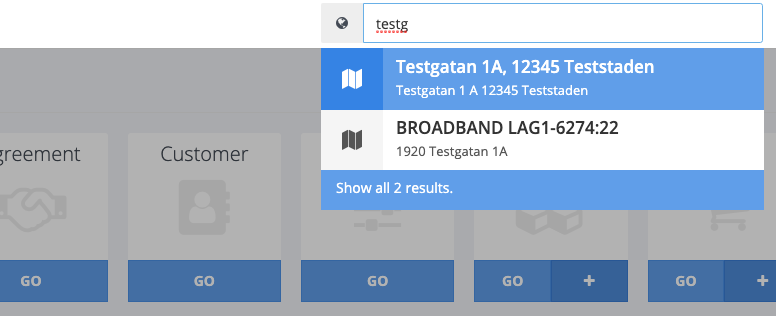
Advanced Searching
The search engine indexes data in words, separating them by whitespace, dashes, periods, and other non-alphabetic characters. This separation typically goes unnoticed by users, but it can sometimes result in more matches than anticipated.
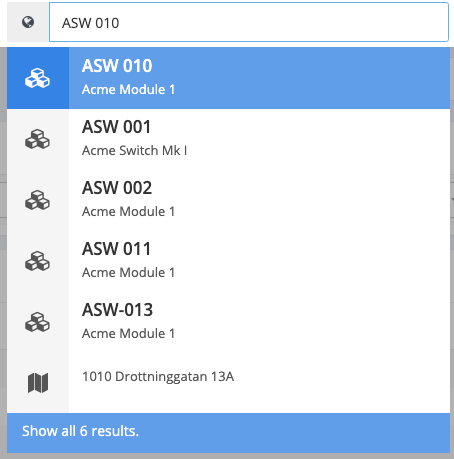
For an object named ASW 010, searching will display all objects matching ASW or 010, with exact matches prioritized. To refine the search to exact matches only, enclose the search string in quotation marks, e.g., "ASW 010".
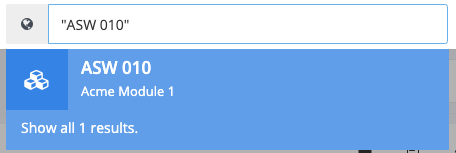
Searching by Labels
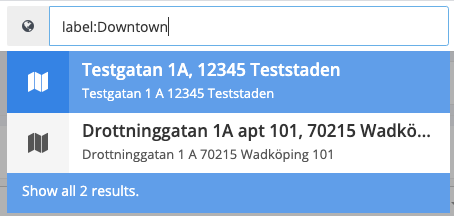
To find objects with a specific label, use the keyword "label:" followed by the label name. This method requires entering a complete section of the label name. For instance, labeling significant addresses as “key location” allows for quick access through the search engine by simply searching for “key location” and selecting “show all results”.
Searching by ID
Each entity in the system has a unique ID in the form of a UUID, represented by a string of numbers and letters separated by dashes (e.g., a5df065c-e126-451d-b1bf-af6ec5f88a9e). The easiest way to find an entity's ID is by opening the entity and checking the browser's address bar.
Searching by an ID brings up the exact match for the entity and, in some cases, entities linked to the queried entity.